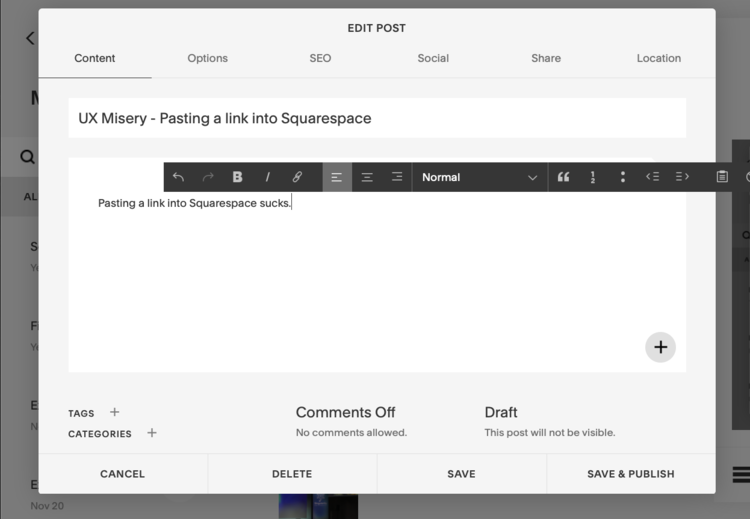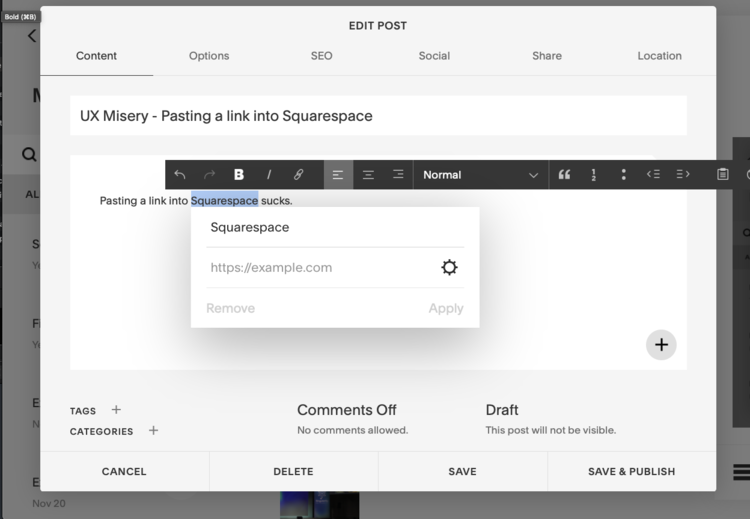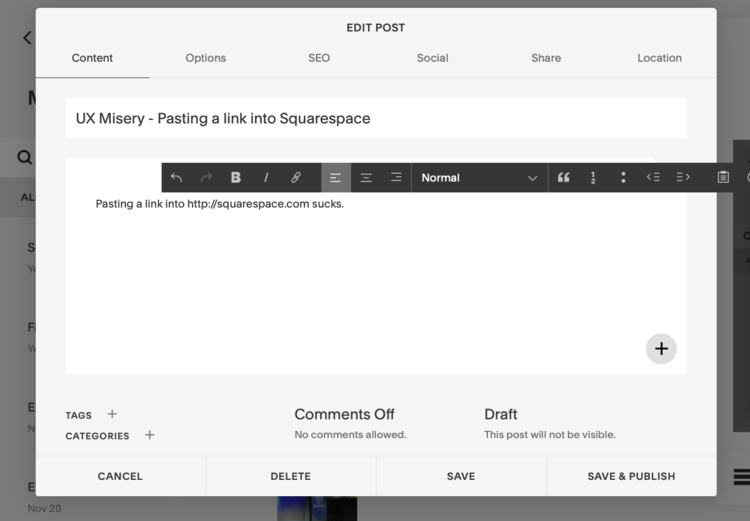Don’t get me wrong., I’ve have liked Squarespace for many years.
But there are two things I always screw up, and it drives me nuts.
1. Autosave
Squarespace doesn’t autosave your work. I always accidentally reload the page, close the tab, loose my internet connection, exit/cancel the drafting window. In the past I used to loose several hours worth of work.
My work-around now, is to draft and write long-form content outside of Squarespace, because it is too high risk to write it within Squarespace. When I do compose within Squarespace, I treat it like a 1980s Word Processor and make sure I diligently save my work at regular intervals.
Please introduce Auto-save.
Figma mocks me when I try to manually-save my work. It displays a popup saying “Dude. What are you doing? Its 2020. No need to manually save your work'“. Or something along those lines…. See for yourself…
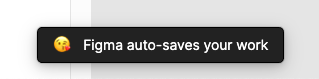
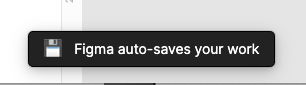

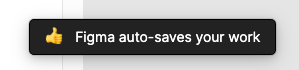
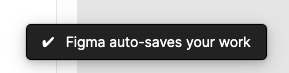
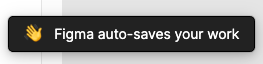
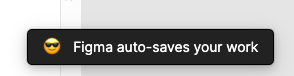
2. Link URL pasting
Every time I paste my first link into a post in Squarespace I always forget that link pasting doesn’t work.
I highlight the text I want to insert the URL on, click the ‘link’ button or hold down command+K, and then command+V to insert the URL from my clipboard.
Unfortunately, I always forget that instead of inserting the pasted link URL as a link URL, it overwrites the text I highlighted in the paragraph.
This drives me bonkers because I always forget that Squarespace is the one tool I use that doesn’t automatically autofocus the cursor into the URL field when inserting a link.
Instead, I have to undo the paste. Re-highlight the word I want to replace with a link. Click the link button. Dust off my mouse. Manually click the URL box (the ‘tab’ key doesn’t position the cursor in the box either). Then click ‘Apply’.